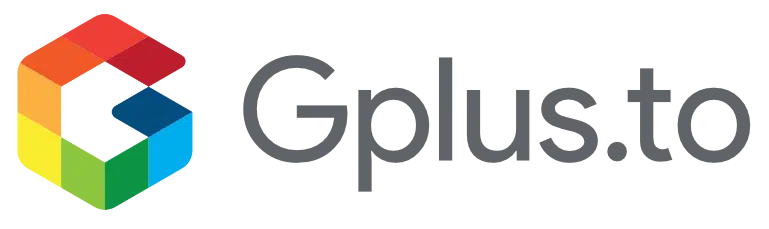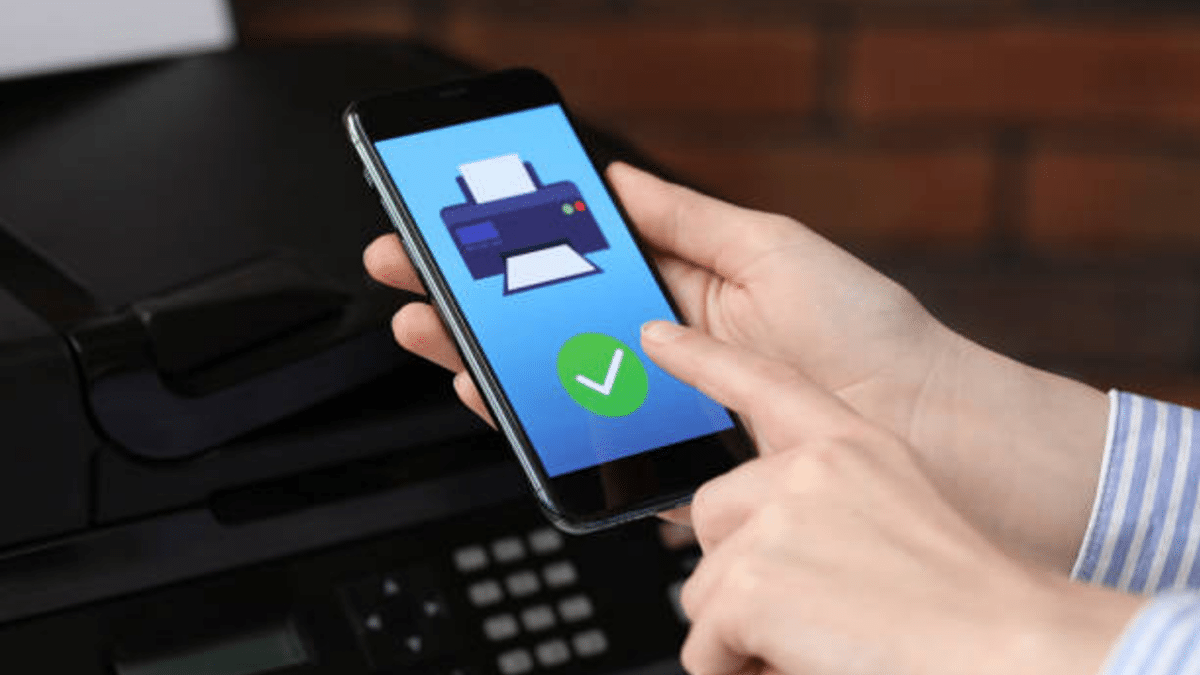Fax machines might seem like a relic from the past, but many businesses and institutions still rely on them for secure document transmission. Thankfully, you don’t need a bulky fax machine to send or receive faxes anymore. With the power of modern technology, you can turn your iPhone into a portable fax machine. This guide will show you how to do just that.
Contents
Why Mobile Faxing is Convenient
The Advantages of Faxing from Your iPhone
Mobile faxing offers several advantages over traditional fax machines:
- Portability: Send and receive faxes from anywhere with an internet connection.
- Cost-Efficiency: Save on the costs of purchasing and maintaining a fax machine.
- Eco-Friendly: Reduce paper usage by sending digital documents.
- Convenience: Access your fax history and documents directly from your phone.
Setting Up Faxing on Your iPhone
Choosing the Right Fax App
To start faxing from your iPhone, you need a reliable fax app. Several apps are available on the App Store, each with unique features. Some popular options include:
- eFax: Offers a free trial, digital signatures, and cloud storage integration.
- FaxFile: Pay-as-you-go model, supports various file formats.
- iFax: High-security standards, multiple fax numbers, and an easy-to-use interface.
- MyFax: Low-cost plans, international faxing, and email-to-fax capabilities.
Installing and Setting Up the App
- Download the App: Search for your chosen fax app in the App Store and download it.
- Create an Account: Open the app and sign up for an account. Some apps offer free trials or limited free faxing.
- Verify Your Email: Most apps require email verification to activate your account.
- Set Up Payment Methods: If you plan to send multiple faxes, consider subscribing to a plan or setting up a payment method for pay-per-fax services.
Sending a Fax from Your iPhone
Preparing Your Document
Before sending a fax, ensure your document is ready:
- Scan or Upload: Use your phone’s camera to scan physical documents or upload files from cloud storage.
- Supported Formats: Ensure the document is in a supported format such as PDF, JPG, or DOC.
Composing Your Fax
- Open the App: Launch your fax app and navigate to the ‘Send Fax’ section.
- Enter Recipient Details: Input the recipient’s fax number and add a cover page if necessary.
- Attach Document: Select the document you want to fax from iphone files or scanned images.
- Review and Send: Double-check all information and hit ‘Send.’ Most apps will show a confirmation and allow you to track the fax status.
Receiving a Fax on Your iPhone
- Provide Your Fax Number: Share your app-provided fax number with the sender.
- Check Notifications: Most fax apps notify you when a new fax is received.
- View and Save: Open the app to view your fax and save it to your phone or cloud storage.
Tips for Effective Mobile Faxing
Ensuring Fax Quality
- High-Resolution Scans: Use good lighting and steady hands for clear scans.
- Check File Size: Large files may take longer to send; compress if necessary.
- Preview Before Sending: Always preview your fax to ensure it’s legible and complete.
Security Considerations
- Secure Apps: Use apps with encryption and high-security standards.
- Confidential Information: Be cautious with sensitive documents and avoid using public Wi-Fi.
- Regular Updates: Keep your app updated to benefit from the latest security features.
Troubleshooting Common Issues
Failed Faxes
- Correct Number: Double-check the recipient’s fax number.
- Strong Connection: Ensure you have a stable internet connection.
- Retry Sending: If a fax fails, try resending it after verifying the details.
App Issues
- Reinstall App: Uninstall and reinstall the app if it’s not functioning correctly.
- Customer Support: Contact the app’s customer support for persistent issues.
Conclusion
Turning your iPhone into a fax machine is a convenient and efficient way to manage your faxing needs without relying on outdated hardware. By choosing the right app and following the steps outlined in this guide, you can easily send and receive faxes from anywhere.